Getting low frame rates in your favorite games? Nothing kills the gaming experience like choppy, stuttering gameplay. After years of testing different setups and helping friends fix their slow PCs, I’ve found the methods that actually work.
Guide covers everything from quick 5-minute fixes to hardware upgrades that can double your frame rate. Whether you’re running an older system or a new build that’s not performing as expected, these tips will help you get smoother gameplay.
What Causes Low FPS in PC Games?
Before jumping into solutions, it helps to understand what slows down your games:
Hardware bottlenecks happen when your CPU, graphics card, or RAM can’t keep up with what the game needs. Your graphics card handles most of the visual work, while your CPU manages game logic and physics.
Software issues like background programs, outdated drivers, or Windows settings can steal performance from your games. Even a single program running in the background can cause stuttering.
Game settings that are too high for your hardware will always cause problems. Many games default to settings that look good in screenshots but aren’t realistic for average systems.
Quick Fixes You Can Do Right Now
1. Close Unnecessary Background Programs
This is the fastest way to free up performance. Press Ctrl + Shift + Esc to open Task Manager, then click “More details” if needed.
Look at the “CPU” and “Memory” columns. Any program using more than 5% CPU or 500MB of memory while you’re not actively using it should be closed.
Common performance killers include:
- Web browsers with many tabs open
- Video editing software
- Music streaming apps
- Cloud backup services
- Antivirus scans running in the background
Right-click these programs and select “End task.” Don’t worry – you can always restart them later.
2. Update Your Graphics Drivers
Outdated drivers can cut your FPS in half. Graphics card companies release new drivers specifically to improve performance in new games.
For NVIDIA cards:
- Go to nvidia.com/drivers
- Enter your graphics card model
- Download and install the latest driver
- Restart your computer
For AMD cards:
- Visit amd.com/support
- Find your graphics card model
- Download the latest driver
- Install and restart
Set up automatic driver updates so you don’t have to remember this step. Both NVIDIA and AMD offer software that handles this automatically.
3. Lower Your Game Settings
Most games have presets like “Ultra,” “High,” “Medium,” and “Low.” If you’re getting less than 60 FPS, drop down one level.
The settings that impact performance most:
- Anti-aliasing – Try turning this off first
- Shadows – Set to medium or low
- Effects quality – Reduce particle effects and lighting
- Render distance – Lower how far the game draws objects
- Texture quality – Only reduce if you have less than 6GB of VRAM
You’d be surprised how little visual difference there is between “Ultra” and “High” settings, but the FPS gain can be huge.
Windows Settings That Boost Gaming Performance
4. Enable Game Mode
Windows 10 and 11 have a built-in Game Mode that prioritizes your games over other programs.
- Press the Windows key + I
- Go to Gaming > Game Mode
- Turn on Game Mode
- Go to Gaming > Xbox Game Bar
- Turn off “Record game clips” and “Take screenshots” if you don’t use them
Game Mode prevents Windows updates from installing during gameplay and gives your game priority access to your CPU and RAM.
5. Adjust Power Settings
Your computer might be running in power-saving mode, which limits performance to save battery (even on desktop PCs).
- Right-click the battery icon in your taskbar
- Select “High performance” or “Best performance”
- If you don’t see these options, go to Control Panel > Power Options
- Select “High performance” plan
For laptops, make sure you’re plugged into power when gaming. Battery mode automatically limits your CPU and graphics card performance.
6. Disable Visual Effects
Windows spends resources on animations and visual effects that don’t help gaming performance.
- Press Windows key + R, type “system.cpl” and press Enter
- Click the “Advanced” tab
- Under Performance, click “Settings.”
- Select “Adjust for best performance.”
- Click Apply and OK
Your Windows interface will look more basic, but your games will run faster.
Advanced Performance Tweaks
7. Manage Startup Programs
Programs that start with Windows use memory and CPU power even when you’re not using them.
- Press Ctrl + Shift + Esc to open Task Manager
- Click the “Startup” tab
- Right-click programs you don’t need immediately at startup
- Select “Disable”
Good candidates for disabling:
- Spotify, iTunes, or other media players
- Skype or Discord (unless you use them constantly)
- Adobe updates
- Manufacturer software you don’t use
Keep enabled:
- Antivirus software
- Windows Security
- Audio drivers
- Graphics card software
8. Set Game Priority in Task Manager
You can tell Windows to give your game more CPU resources:
- Start your game
- Press Alt + Tab to minimize it
- Open Task Manager (Ctrl + Shift + Esc)
- Find your game in the “Processes” tab
- Right-click it and go to “Set priority.”
- Choose “High” (not “Realtime” – that can cause crashes)
You’ll need to do this each time you start the game, but the FPS improvement can be significant.
9. Clear Temporary Files
Over time, Windows accumulates temporary files that can slow down your system:
- Press the Windows key + R
- Type “%temp%” and press Enter
- Select all files (Ctrl + A) and delete them
- Empty your Recycle Bin
Also, run Disk Cleanup:
- Press the Windows key + R
- Type “cleanmgr” and press Enter
- Select your main drive (usually C:)
- Check all boxes and click OK.
Graphics Card-Specific Optimizations
10. NVIDIA Control Panel Settings
If you have an NVIDIA graphics card, these settings can boost performance:
- Right-click your desktop and select “NVIDIA Control Panel.”
- Go to “Manage 3D Settings”
- Click the “Program Settings” tab
- Add your game from the dropdown
- Adjust these settings:
- Power management mode: Prefer maximum performance
- Texture filtering – Quality: Performance
- Vertical sync: Off (unless you have screen tearing)
- Triple buffering: Off
11. AMD Radeon Settings
For AMD graphics cards:
- Right-click desktop and select “AMD Radeon Settings.”
- Go to Gaming > Global Settings
- Set these options:
- Anti-Aliasing: Off or Application controlled
- Anisotropic Filtering: Off
- Vertical Refresh: Off unless needed
- GPU Scaling: Off
Hardware Upgrades That Actually Matter
12. Add More RAM
If you have less than 16GB of RAM, adding more can significantly improve FPS, especially in newer games.
Check your current RAM usage:
- Open Task Manager while gaming
- Look at “Memory” usage
- If it’s consistently above 80%, you need more RAM
8GB is the minimum for modern gaming. 16GB is the sweet spot for most games. 32GB is only needed for content creation or very specific games.
13. Upgrade Your Graphics Card
Your graphics card has the biggest impact on gaming performance. If you’re getting low FPS even with settings turned down, it might be time to upgrade.
Budget options (1080p gaming):
- NVIDIA GTX 1660 Super or RTX 3060
- AMD RX 5600 XT or RX 6600
Mid-range options (1440p gaming):
- NVIDIA RTX 3070 or RTX 4060 Ti
- AMD RX 6700 XT or RX 7600 XT
Before buying, make sure your power supply can handle the new card and that it fits in your case.
14. Check Your CPU
If your graphics card usage is low (under 90%) but you’re still getting low FPS, your CPU might be the bottleneck.
Open Task Manager while gaming and check if any CPU core is at 100% usage. If so, your CPU is limiting your graphics card’s performance.
CPU upgrades are more complex than graphics cards because you might need a new motherboard and RAM, too. Consider professional help if you’re not comfortable with this upgrade.
Storage and Memory Optimization
15. Use an SSD for Your Games
While an SSD won’t directly increase FPS, it dramatically reduces loading times and can eliminate stuttering in open-world games that load new areas frequently.
If you only have a traditional hard drive, adding an SSD just for your most-played games makes a huge difference. A 500GB SSD costs around $50 and can hold 5-10 games.
Move games to your SSD through Steam:
- Go to Steam Settings > Downloads
- Click “Steam Library Folders”
- Add your SSD as a new library folder
- Right-click games and select “Properties.”
- Go to “Local Files” and click “Move Install Folder.”
Troubleshooting Common Issues
Problem: FPS drops during specific scenes.
- Solution: This usually means your graphics card is running out of memory. Lower texture quality and effects settings.
Problem: Good FPS but stuttering/hitching.
- Solution: Check background programs and make sure your game is on an SSD. Also try enabling V-Sync if you have screen tearing.
Problem: FPS gets worse over time during gaming sessions.
- Solution: Your hardware might be overheating. Clean dust from your fans and check temperatures using software like HWiNFO64.
Problem: Low FPS only in online games.
- Solution: This could be network lag appearing as low FPS. Check your internet connection and consider using a wired connection instead of Wi-Fi.
Monitoring Your Performance
Use these free tools to track your FPS and find bottlenecks:
MSI Afterburner – Shows FPS, CPU usage, GPU usage, and temperatures in real time while gaming. Essential for diagnosing performance issues.
Windows Game Bar – Press the Windows key + G while gaming to see basic FPS information.
Steam FPS Counter – Go to Steam Settings > In-Game and enable FPS counter display.
Keep an eye on your GPU usage percentage. If it’s consistently below 95%, something else is limiting your performance (usually CPU, RAM, or game settings).
When to Consider Professional Help
If you’ve tried these methods and still have performance issues, consider taking your PC to a professional if:
- Your hardware should be powerful enough, but performance is still poor
- You’re not comfortable opening your computer for cleaning or upgrades
- You suspect hardware failure (random crashes, artifacts on screen)
- Your system is very old and needs multiple upgrades
A good computer repair shop can diagnose hardware issues and recommend the most cost-effective upgrades for your specific situation.
Quick Summary: Start Here for Immediate Results
If you only have 10 minutes, do these steps first:
- Close all unnecessary programs (especially web browsers)
- Update your graphics drivers
- Lower your game settings by one preset level
- Enable Windows Game Mode
- Set Windows power plan to High Performance
These five steps alone can increase your FPS by 20-50% in many cases.
For longer-term improvements, work through the Windows optimizations and consider hardware upgrades if your system is more than 3-4 years old.
Take Action Now
Start with the quick fixes section and work your way down the list. Most people see significant improvement just from the first few steps.
Remember that every system is different. What works best for your setup might be different from someone else’s. The key is to test each change and see what gives you the biggest improvement.
Good luck, and enjoy your smoother gaming experience!