Nothing’s more frustrating than spending hours building your virtual city or leveling up your character, only to lose everything when you clear your browser cache or switch computers. If you’ve ever lost progress in a browser game, you know that sinking feeling.
The good news? There are a few trusted ways to preserve your game progress safely. Here’s everything you need to know about saving your browser game data safely.
Why Browser Games Lose Your Progress
- Browser games store your progress in different ways, and understanding this helps you protect it better.
- Most browser games save data locally on your computer using something called “local storage.” Think of it like a tiny filing cabinet inside your browser where the game keeps your save files. When you clear your browser data, restart your computer unexpectedly, or play on a different device, that filing cabinet gets emptied or becomes inaccessible.
- Some games also use cookies to remember you, but cookies are even more fragile than local storage. They expire, get deleted during cleanups, or disappear when you use incognito mode.
Method 1: Create Game Accounts (The Most Reliable Way)
The best protection is creating an account within the game itself. This saves your progress on the game developer’s servers instead of just your computer.
Look for buttons like “Sign Up,” “Create Account,” or “Connect” in the game’s main menu. Most modern browser games offer this option because developers know players hate losing progress.
Real example: When playing Cookie Clicker, I ignored the account creation option for weeks. After a browser crash wiped out my 50+ hour save file, I learned my lesson. Now I always create accounts immediately.
Here’s what to do:
- Create the account using an email you check regularly.
- Write down your username and password somewhere safe.
- Look for email confirmation links and click them.
- Test logging out and back in to make sure it works.
Some games connect through Facebook, Google, or Steam accounts. These are usually reliable options since major companies with good server infrastructure back them.
Method 2: Manual Save File Backup
If the game doesn’t offer accounts, you can often back up save files manually. This works for games that let you export your progress.
Many games have “Export Save,” “Backup,” or “Save to File” options in their settings menu. These create downloadable files containing your progress data.
How to do it:
- Go to the game’s settings or menu and look for the export option.
- Then, download the save file to a folder you can easily find later.
- Rename the file with the date (like “mygame_july2025.txt”)
- Keep multiple backup copies in different locations
- Test importing the file to make sure it works
I store my browser game backups in a folder named “Game Saves” inside my Documents. Every few days, I make a new backup — it only takes 30 seconds, but it’s saved me hours of lost progress.
Method 3: Browser Profile Syncing
If you use Chrome, Firefox, or Edge, turning on browser syncing can help preserve your game data across devices.
When sync is enabled, your browser uploads local storage data to your Google, Mozilla, or Microsoft account. If you log into the same browser on another computer, your game progress often comes with you.
Setting this up:
- Chrome: Go to Settings > You and Google > Turn on sync
- Firefox: Click the profile icon > Turn on sync
- Edge: Go to Settings > Profiles > Turn on sync
This isn’t 100% reliable for all games, but it’s better than having no backup at all. Think of it as insurance rather than your primary protection method.
Method 4: Use Browser Extensions for Backups
Some browser extensions can automatically back up local storage data from websites. Extensions like “Local Storage Manager” or “Website Data Export” let you save and restore data from specific sites.
These tools are more technical, but they’re helpful if you play lots of browser games that don’t offer account systems.
Warning: Only install extensions from official browser stores, and read reviews first. Some sketchy extensions might steal your data instead of protecting it.
What NOT to Do
Avoid these common mistakes that can wipe out your progress:
- Don’t rely on bookmarks alone. Saving the game’s webpage as a bookmark won’t protect your progress or data
- Don’t use incognito/private browsing mode. These modes don’t save any data when you close the window.
- Don’t clear browser data without backing up first. Those “clear browsing data” cleanups will delete your game saves along with everything else.
- Don’t assume cloud gaming services save everything. Even platforms like Google Stadia (when it existed) had games that could lose progress.
Troubleshooting Lost Progress
If you’ve already lost progress, try these recovery options:
- Check if you have an account – Log into any accounts you might have created and forgotten about
- Look for auto-save features – Some games automatically backup progress every few minutes
- Contact the game developer – Explain what happened; some developers can restore progress if you remember specific details about your account
- Check other browsers – If you played on multiple browsers, your progress might still exist in one of them
Game-Specific Tips
Different types of browser games need different approaches:
- Idle/clicker games (like Cookie Clicker, AdVenture Capitalist): These almost always have export/import features. Use them religiously.
- RPG browser games (like Fallen London, Kingdom of Loathing): Usually require accounts. Create one immediately.
- Puzzle games (like online Sudoku, word games): Often save progress in fragile cookies. Look for account options.
- Multiplayer browser games (like Agar.io, Slither.io): Progress is usually tied to accounts or doesn’t persist between sessions anyway.
Quick Daily Habits That Protect Your Progress
Make these simple actions part of your gaming routine:
- Before closing a browser game, look for any “save” or “sync” buttons and click them
- If the game has an export feature, backup your save every few days of active playing
- Keep your browser updated – newer versions handle local storage more reliably
- Don’t play important games while your computer is acting weird or running low on storage space
Next Steps
Browser game progress gets lost when data stored on your computer disappears. The most reliable protection is creating an account within the game, which saves your progress on the developer’s servers instead of your device.
If accounts aren’t available, use manual backup features, enable browser syncing, or try specialized extensions. Avoid common mistakes like playing in incognito mode or clearing browser data without backing up first.
Open your favorite browser game right now and look for account creation or backup options. Don’t wait until you lose hours of progress – protect your data today while you’re thinking about it.
Remember: A few minutes spent setting up protection now can save you hours of lost progress later. Your future self will thank you.