Getting choppy framerates or stuttering during gameplay? Before you blame your hardware or spend money on upgrades, benchmarking apps can tell you exactly what is happening with your system. I have been testing game performance for years, and these tools have saved me countless hours of guesswork.
What Are Game Benchmarking Apps?
Think of benchmarking apps as diagnostic tools for your gaming setup. They run standardized tests that push your graphics card, CPU, and memory to their limits, then give you detailed performance reports. Instead of wondering why your game runs poorly, you get complex numbers.
The key difference between built-in game benchmarks and dedicated apps is Consistency. Games like Shadow of the Tomb Raider have built-in benchmarks, but they only test that specific game. Dedicated benchmarking apps test your overall system capabilities.
Why You Need to Benchmark Your Games
Find Your System’s Sweet Spot
Every gaming setup has a performance ceiling. Your graphics card can handle ultra settings at 1080p but struggles at 1440p. Benchmarking shows you exactly where that line is.
Troubleshoot Performance Issues
When I helped my friend diagnose his stuttering issues in Cyberpunk 2077, benchmarking revealed his RAM was the bottleneck, not his graphics card, like he assumed. We upgraded from 8GB to 16GB, and the stuttering disappeared.
Compare Hardware Upgrades
Before buying new components, benchmark your current setup. After upgrading, run the same tests to see real-world improvement numbers. This helps you decide if an upgrade was worth the money.
Monitor System Health
Regular benchmarking can catch problems early. If your scores suddenly drop, it might indicate overheating, driver issues, or failing hardware.
Best Benchmarking Apps for Gamers
3DMark (Premium and Free Options)
3DMark is the gold standard for graphics benchmarking. The free version includes Time Spy (DirectX 12) and Fire Strike (DirectX 11) tests.
What it tests: Graphics performance, ray tracing capabilities, CPU performance.
Best for: Comparing your system against others online, testing new graphics cards.
My experience: I use Time Spy before and after every driver update to check for performance changes
Unigine Heaven and Superposition
These apps stress-test your graphics card with beautiful, demanding scenes. Heaven is older but still relevant, while Superposition tests modern features.
What it tests is GPU stability, thermal performance, and maximum frame rates.
Best for: Finding your graphics card’s overclocking limits.
Tip: Run these for 30+ minutes to check for thermal throttling
UserBenchmark
This controversial but useful tool tests your entire system in about 10 minutes. While hardware enthusiasts debate its CPU rankings, it is excellent for beginners.
What it tests: CPU, GPU, RAM, and storage performance.
Best for: Quick system health checks, identifying underperforming components.
Important note: Take CPU comparisons with a grain of salt, but GPU and storage results are reliable
MSI Afterburner + Built-in Game Benchmarks
Sometimes the best approach combines tools. Use MSI Afterburner to monitor performance while running built-in game benchmarks.
What it shows is real-time FPS, temperatures, and usage percentages.
Best for: Testing specific games you actually play.
Pro tip: Record benchmark runs to analyze frame time consistency, not just average FPS
Step-by-Step Benchmarking Process
Before You Start
Close unnecessary programs running in the background. That includes web browsers, streaming software, and RGB lighting control apps. These can skew results.
Update your graphics drivers. New drivers often improve performance, so benchmark with the latest version.
Set your power plan to “High Performance” in Windows settings. This prevents CPU throttling during tests.
Running Your First Benchmark
Step 1: Choose Your Resolution and Settings
Start with your monitor’s native resolution. For graphics tests, begin with medium settings to establish a baseline.
Step 2: Run Multiple Tests
Never trust a single benchmark run. I always run each test at least three times and average the results. Hardware can behave differently as it heats up.
Step 3: Document Everything
Write down your settings, temperatures, and scores. This creates a reference point for future comparisons.
What the Numbers Actually Mean
Frame Rate (FPS)
- 60+ FPS: Smooth gameplay for most people
- 30-60 FPS: Playable but may feel choppy in fast games
- Below 30 FPS: Generally unacceptable for gaming
Frame Time Consistency is more important than average FPS. Look for consistent frame times rather than high averages with big spikes.
Temperature Readings
- GPU: Under 80°C is safe for most cards
- CPU: Under 70°C for sustained gaming
- The temperatures above indicate cooling problems
Interpreting Benchmark Results
Understanding Bottlenecks
If your GPU usage sits at 100% while CPU usage is low, your graphics card is the limiting factor. This is normal and expected.
If CPU usage maxes out while GPU usage stays low, your processor is holding back performance. This often happens in strategy games or poorly optimized titles.
Comparing Against Others
Online databases let you compare scores against similar systems. Don’t get discouraged if your results seem low – focus on whether your performance meets your needs.
I once spent weeks trying to match online scores, only to realize the top results came from heavily overclocked systems with custom cooling. My “average” scores were actually perfectly normal.
Common Benchmarking Mistakes
Mistake 1: Testing Only One Game
Different games stress different parts of your system. Test a variety of genres and engines for a complete picture.
Mistake 2: Ignoring Temperature Monitoring
High benchmark scores mean nothing if your system overheats during normal gaming. Always monitor temperatures during tests.
Mistake 3: Changing Multiple Settings at Once
When optimizing performance, change one setting at a time. This helps you understand which adjustments actually matter.
Mistake 4: Focusing Only on Maximum Settings
Ultra settings often provide minimal visual improvement over high settings while tanking performance. Find the sweet spot that balances quality and speed.
Optimizing Based on Results
If You’re GPU-Limited
Lower graphics settings like shadows, anti-aliasing, and effects quality. These often have the biggest performance impact with minimal visual loss.
Consider dropping resolution before graphics quality. Modern upscaling technologies like DLSS or FSR can help maintain visual quality at lower internal resolutions.
If You’re CPU-Limited
Lower CPU-intensive settings like draw distance, NPC density, or physics quality. These vary by game but significantly impact CPU load.
Close background applications and consider upgrading RAM if you’re using 8GB or less.
If You’re Getting Inconsistent Performance
Check for thermal throttling by monitoring temperatures during long benchmark runs. Clean your system’s fans and consider improving case airflow.
Update drivers and check for Windows updates that might affect gaming performance.
When to Benchmark
After Major Hardware Changes
Always benchmark new components to ensure they’re working properly and meeting expectations.
Before and After Driver Updates
Graphics driver updates can significantly impact performance, both positively and negatively. Benchmarking helps you decide whether to keep or roll back updates.
When Games Start Running Poorly
If previously smooth games become choppy, benchmarking can help identify whether it’s a system issue or a game-specific problem.
Every Few Months for System Health
Regular benchmarking catches gradual performance degradation from dust buildup, thermal paste aging, or failing components.
Making Sense of Online Comparisons
When comparing your results to online databases, consider these factors:
System Specifications: Ensure you’re comparing against similar hardware configurations, not just the same graphics card model.
Overclocking: Many online results come from overclocked systems. Stock performance comparisons are more realistic for most users.
Testing Conditions: Professional reviewers often use open test benches with optimal cooling. Your results in a closed case will likely be lower.
Final Thoughts
Benchmarking apps aren’t just for enthusiasts—they’re essential tools for every gamer who wants to understand and optimize performance. Whether you’re troubleshooting stuttering, planning a hardware upgrade, or just curious about how your system stacks up, benchmarking gives you the clarity that guesswork never will.
By regularly testing and tracking your system’s performance, you can catch issues early, make smarter upgrade decisions, and ultimately enjoy smoother, more consistent gameplay. With the right tools and a bit of patience, you’ll not only improve your gaming experience but also get the most out of every component in your rig.
So, before you tweak another game setting or open your wallet for new parts, run the benchmarks. Your system will tell you everything you need to know.